HostChoice.net: How to set-up an Apple Airport Basestation.
Posted in: HowTo | by HostChoice.net | 2016 Nov 05
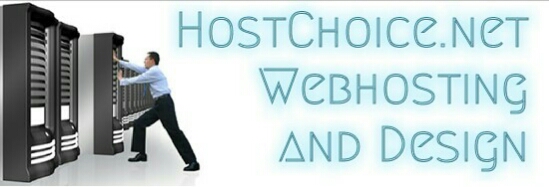 |
|
|
| |||||||||
| |||||||||
| |||||||||
| |||||||||
| |||||||||
| |||||||||
| |||||||||
| |||||||||
| |||||||||
|
| |||||||||
| |||||||||
| |||||||||
| |||||||||
| |||||||||
|
| All Rights Reserved. All Images and Programming are
|
|
|
| |||||||||||||||||||||||||||||||||||||||||||||||||||||||
| |||||||||||||||||||||||||||||||||||||||||||||||||||||||
|
HostChoice.net: How to set-up an Apple Airport Basestation.
Posted in: HowTo | by HostChoice.net | 2016 Nov 05 |
|
|||||||||||||||||||||||||||||||||||||||||||||||||||||
|
|||||||||||||||||||||||||||||||||||||||||||||||||||||||